Two-Factor Authentication (2FA)
The purpose of this article is to explain the advantages of two-factor authentication (2FA), where it can be applied and how to set it up in CONTRACTS.
If you are unable to retrieve the 6-digit code then please liaise with an Admin User or Thinkproject Support to request that the 2FA on your account be reset. This will allow you to relink your CONTRACTS account to your authenticator app (see guidance below on how to link) and access CONTRACTS.
Video content is available below.
Two-factor authentication (2FA) provides an extra layer of security to your CONTRACTS account, in addition to your username and password.
When 2FA is enabled, a 6-digit security code will need to be entered in order to access your account.
In order to generate the security code, your account must be linked to an external authentication application (such as Google Authenticator, for example). The app will provide the code for you to enter.
If 2FA has been enabled for your account (either by yourself during your account activation or by an Admin User) you will be presented with the setup wizard below after logging in for the first time.
Please note, the below QR code is an example. Do not scan this to complete your own 2FA set up.
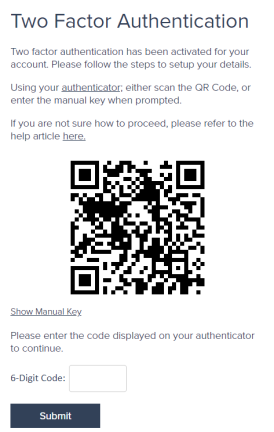
At this stage, you will need to have downloaded an authenticator app on your smartphone. If you do not have a smartphone, please see the section below in this article for further guidance.
To link your account to your authenticator app, scan the QR code whilst in the app. Not by opening the phone camera app.
In the screenshots below we use Microsoft as an example.
Once you have opened the app, select the "+" symbol in the top right. 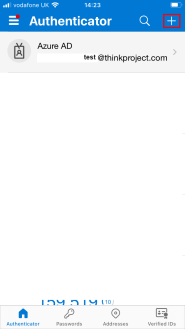
Then which kind account of you are adding - we chose work or school account.
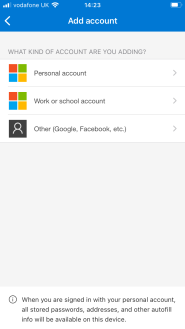
Next select Scan QR-Code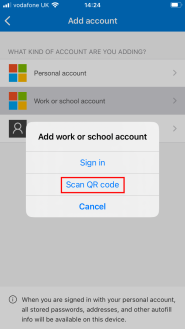
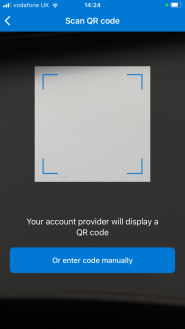
The accounts will link and the app will provide a 6 digit code which you can enter into the required field.
New/additional devices can be added in the Security section of the My Profile tab.
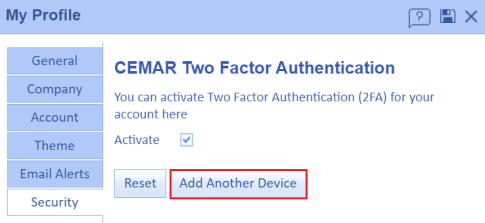
Once 2FA has been set up, you will be presented with the display below each time you log into CONTRACTS, after entering your username and password. Simply open your authenticator app and enter the 6 digit code provided.
Please note, the 6 digit code within the authenticator app refreshes every 30 seconds.
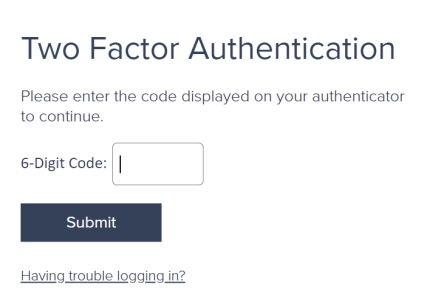
If you do not have a smartphone and are unable to download an authenticator app in order to set up 2FA, you may wish to download the Google Authenticator web extension, which can be found here.
Once you have downloaded the web extension, you will be able to locate the authenticator here: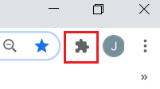
From here, select Authenticator: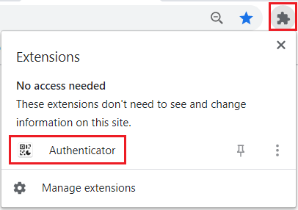
You will then be able to select the highlighted icon, which will allow you to scan the QR code on your screen: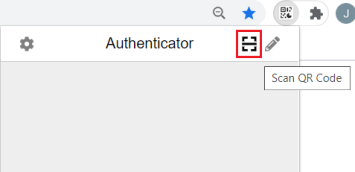
Once linked, the authenticator will provide the 6 digit code that you need to log into CONTRACTS.
If 2FA is not mandatory for your account, you can switch it on/off by navigating to the My Profile on your home page once logged in.

In the Security tab, select the Activate check box:
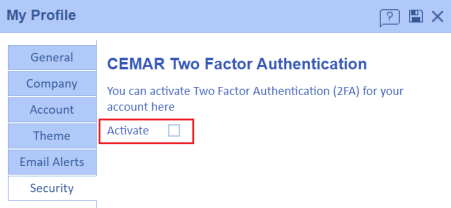
2FA can be deactivated following the same procedure by instead de-selecting the Activate check box.
Firstly, navigate to CONTRACTS Admin Panel:
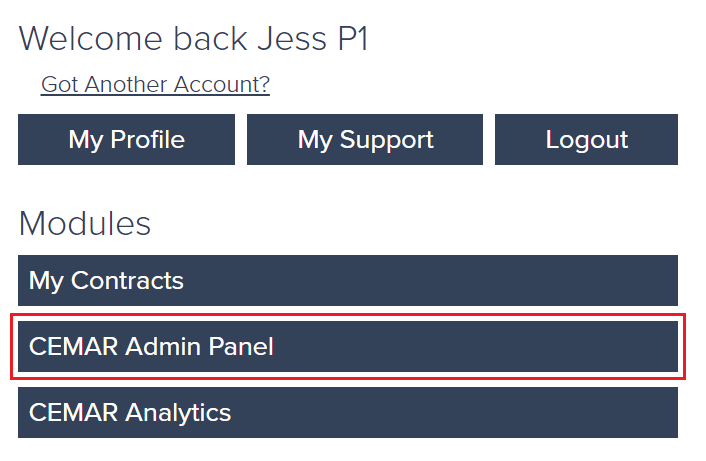
Next, open the relevant contract within the Contracts tab.
Within the Basic Details tab of the contract, tick the Two-factor authentication (2FA) check box:
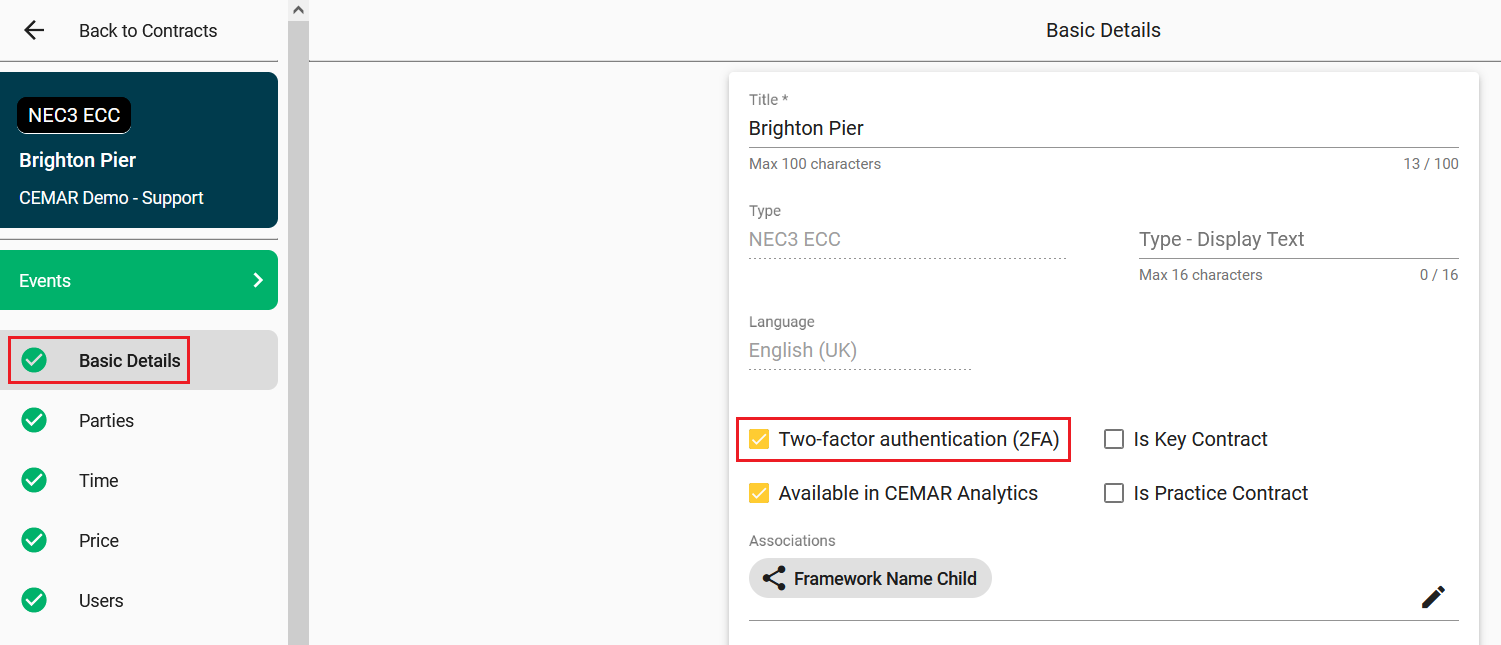
All users with access to this contract will be required to set up 2FA and use it each time they log into CONTRACTS.